Padlet Guide: Quick and Easy Introduction to Digital Collaboration
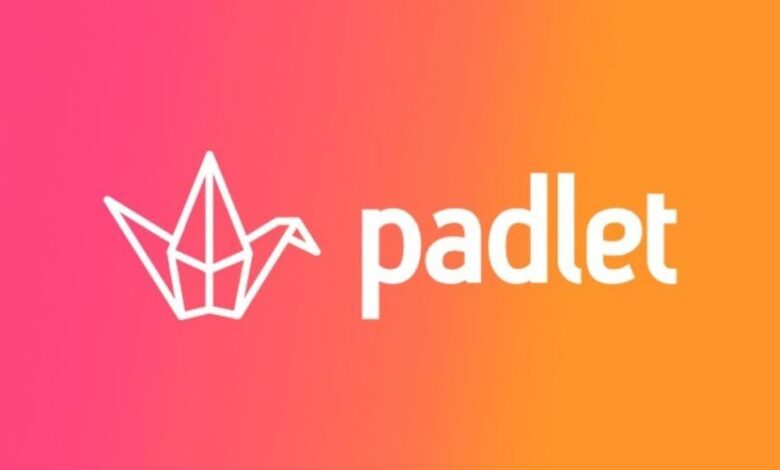
If you’ve ever wished for a tool that combines creativity, collaboration, and simplicity in one digital space, then Padlet might be exactly what you’re looking for. Whether you’re an educator looking for an interactive classroom tool, a student wanting to organize ideas, or a professional trying to run a brainstorming session, Padlet offers something for everyone. In this comprehensive Padlet guide, we’ll walk you through what it is, how it works, and how you can use it effectively in your personal or professional life.
What is Padlet?
At its core, Padlet is a digital collaboration platform that lets you create “boards” or “walls” where you and others can post content. Think of it as a virtual corkboard where you can pin ideas, notes, images, links, and even videos. Unlike a physical board, however, Padlet is interactive, customizable, and accessible from anywhere.
For example, teachers often use Padlet to host discussions, showcase student projects, or create digital portfolios. Businesses use it for brainstorming, project tracking, and presentations. Families even use it to plan events or collect memories. The beauty of Padlet lies in its flexibility—it adapts to whatever you need it for.
Why Use Padlet?
Before diving deeper into this Padlet guide, let’s look at why it’s so popular:
- Ease of Use – Padlet has a clean and intuitive interface. You don’t need to be tech-savvy to set up a board and start sharing.
- Real-Time Collaboration – Multiple users can post, comment, or react at the same time, making it ideal for group work.
- Multimedia Friendly – Unlike traditional tools, Padlet allows not just text but also photos, links, audio, and video uploads.
- Customizable Layouts – From timelines and maps to simple grids, Padlet lets you choose how your information is displayed.
- Cross-Device Access – Whether you’re on a laptop, tablet, or phone, Padlet works seamlessly across platforms.
Getting Started with Padlet
Now that you know the basics, this part of the Padlet guide will show you how to start creating and using Padlet effectively.
Step 1: Sign Up
Go to Padlet.com and create a free account. You can sign up using your email, Google account, or Apple ID. The free plan gives you a limited number of boards (usually 3), while paid plans offer unlimited Padlets and extra features.
Step 2: Create Your First Padlet
Once logged in, click the “+ Make a Padlet” button. You’ll be prompted to select a layout. Popular options include:
- Wall – A simple board where posts align neatly.
- Canvas – A freeform layout for mind mapping.
- Timeline – Perfect for chronological events or history projects.
- Map – Drop pins on a world map with notes or media.
- Grid – Organizes posts into clean rows and columns.
Choose the one that fits your purpose.
Step 3: Customize Settings
Padlet lets you name your board, write a description, and choose a wallpaper or theme. You can also adjust privacy settings—make it private, password-protected, or public for anyone with the link.
Step 4: Add Content
Click the “+” button on your board to add a post. You can type text, upload images, paste links, record audio, or even draw directly in Padlet. The variety of content types makes it engaging for both creators and viewers.
Step 5: Invite Collaborators
Click “Share” to invite others via a link, QR code, or email. Depending on your settings, they can read-only, comment, or fully contribute.
Practical Ways to Use Padlet
This Padlet guide wouldn’t be complete without showing you how people are using it in different contexts.
1. In Education
- Class Discussions: Teachers can pose a question and students post their responses.
- Group Projects: Students collaborate on research or presentations in one shared space.
- Resource Libraries: Instructors curate links, documents, and videos for easy access.
- Portfolios: Students showcase their work, essays, and artwork over time.
2. At Work
- Brainstorming Sessions: Teams can post ideas during meetings and then vote on the best ones.
- Project Management: Track progress with a Kanban-style Padlet.
- Onboarding New Employees: Collect resources, guides, and FAQs in one Padlet for easy reference.
3. Personal Use
- Travel Planning: Drop pins on a map with notes about places to visit.
- Event Planning: Collect guest ideas, RSVPs, and activity suggestions.
- Vision Boards: Create a digital mood board for your goals and inspirations.
Tips for Making the Most of Padlet
Even though Padlet is simple, there are ways to make your experience smoother and more effective. Here are some tips from this Padlet guide:
- Use Reactions – Enable likes, votes, or star ratings to make your board interactive.
- Organize with Colors – Assign colors or tags to posts for easy categorization.
- Enable Moderation – For classrooms or public boards, turn on moderation to approve posts before they go live.
- Export Options – Download your Padlet as a PDF, image, or Excel file for offline use.
- Embed Anywhere – Padlets can be embedded in websites, blogs, or learning platforms like Google Classroom or Microsoft Teams.
Free vs. Paid Plans
No Padlet guide is complete without addressing the pricing. While the free version is generous enough for casual users, it does have limitations (such as a maximum of 3 boards). If you find yourself needing more, Padlet offers affordable plans:
- Padlet Gold – Great for individuals, allowing unlimited boards with larger file uploads.
- Padlet Backpack – Designed for schools, offering enhanced security and student management.
- Padlet Briefcase – For businesses, with admin controls and company branding.
If you’re just experimenting, start with the free plan. If Padlet becomes an essential tool, upgrading makes sense.
Common Mistakes to Avoid
When first using Padlet, many people make small errors that can be avoided. Here’s what to watch out for:
- Forgetting Privacy Settings: Always double-check who has access to your Padlet. You don’t want private notes made public accidentally.
- Overcrowding the Board: Too many posts without organization can overwhelm users. Use grids or categories to stay tidy.
- Ignoring Engagement Tools: Reactions, comments, and tags make Padlet more interactive—don’t overlook them.
Final Thoughts: Why Padlet is Worth Using
As this Padlet guide has shown, the platform is much more than a digital pinboard—it’s a powerful tool for creativity, collaboration, and organization. Its versatility makes it just as useful in classrooms as in corporate boardrooms.
Whether you’re brainstorming your next big idea, engaging students in a lively discussion, or simply organizing your personal projects, Padlet offers an intuitive, visually appealing, and flexible way to make it happen.
If you haven’t tried Padlet yet, now’s the perfect time to start. Create your first board, invite a few friends or colleagues, and watch how ideas come to life in this interactive space. With just a few clicks, you’ll see why so many people worldwide have made Padlet an essential part of their digital toolkit.


